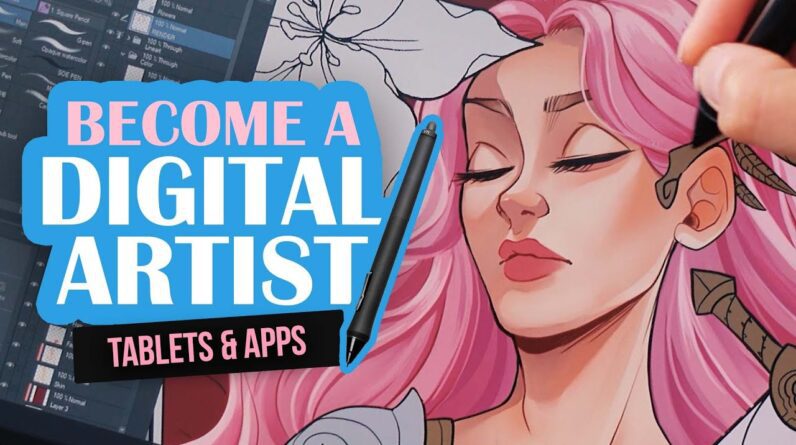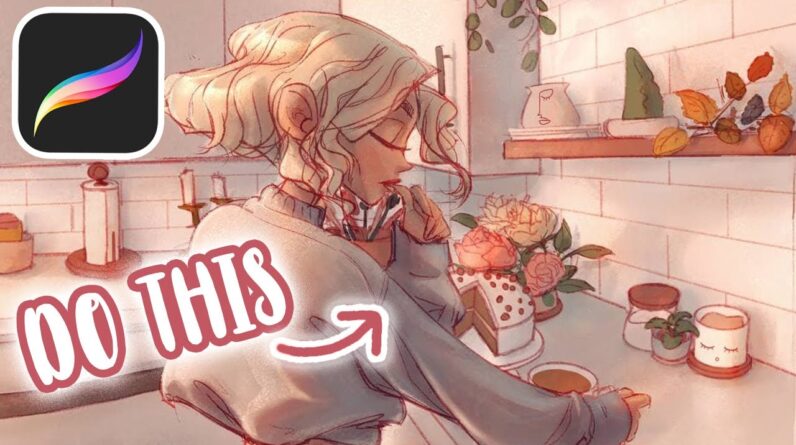
As the world of digital art continues to evolve, more and more creatives are turning to Procreate as their tool of choice for digital illustration. A powerful and intuitive app, Procreate has quickly become a go-to for artists, designers, and hobbyists alike. If you’re new to the app, fear not! This Procreate Beginners’ Guide will provide you with everything you need to know to get started and start creating stunning digital illustrations. From basic tools and techniques to more advanced tips and tricks, we’ll cover it all. So grab your iPad and stylus, and let’s get started on your Procreate journey.
Introduction
Digital illustration is a great way to bring your creativity to life, and Procreate is one of the best digital art tools available for beginners. One of the key factors that can take your digital illustration game to the next level is a solid understanding of Procreate. However, it can be overwhelming to start with a new tool. Fear not, in this Procreate Beginners Guide, we’ll cover all the basics you need to master digital illustration with Procreate.
Getting Started with Procreate
Before diving into the nitty-gritty of using Procreate, it’s important to have a solid grounding of the basics. This section will cover all the fundamentals you need.
Downloading Procreate
You can purchase Procreate from the Apple App Store for a one-time fee of around $10. Once you’ve purchased it, you can download it from the App Store and start exploring the app.
Understanding the Procreate Interface
Once you’ve downloaded the app, it’s time to get to know the Procreate interface. The main screen consists of your canvas and toolbar. Procreate’s toolbar includes several tools, shapes, and brush options.
Customizing the Canvas
Procreate offers several canvas sizing options to suit your needs. You can also change the background color of your canvas to any color of your choice.
Illustrating with Procreate
Now that you know the basics, it’s time to start creating some digital artwork with Procreate.
Choosing the Right Brushes
Procreate offers an extensive library of brushes and it can be overwhelming to choose the right one. Some of the most popular brushes used in Procreate are the technical pencil brush, watercolor brush, and oil paint brush.
Using Layers
One of Procreate’s standout features is the ability to work with layers. You can add and delete layers as you draw to create complex illustrations or simply split your drawing into different sections.
Importing Images and Creating References
Procreate allows you to import images from your camera roll or other apps. This is useful when creating references for a particular piece or tracing over an image.
Advanced Techniques
If you want to take your digital illustration game up a notch, try experimenting with some of the advanced techniques available in Procreate.
The Magic of Blending Modes
Procreate allows you to blend colors in multiple ways. You can use blending modes to blend layers or create a unique color effect on a single layer.
The Power of Gestures
Procreate offers several touch gestures that simplify a digital artist’s workflow. A two-finger tap on the screen allows you to undo or redo an action. You can also quickly duplicate a layer by swiping two-fingers across.
Creating Custom Brushes
Another neat feature in Procreate is the ability to create custom brushes. You can modify and customize brush settings including opacity, size, brush shape, and blending mode.
Conclusion
Procreate is a powerful and easy-to-use digital art tool that is perfect for beginners. Once you’ve mastered the basics, you can take your artwork to the next level by experimenting with the advanced features. With the Procreate Beginners Guide, you have all the essential knowledge required to elevate your digital illustration skills.
FAQs
- Can I use Procreate on my Android phone?
Unfortunately, Procreate is only available on Apple devices.
- What is the cost of Procreate?
Procreate is available on the Apple App Store for a one-time fee of around $10.
- What is the minimum system requirement for Procreate?
You must have an iPad running on iOS 13.2 or later to use Procreate.
- Can I export my creations made on Procreate in different file formats?
Yes. You can export your artwork in JPEG, PNG, or PSD format on Procreate.
- Can I share my creations made on Procreate on social media directly?
Yes. You can share your artwork directly to Twitter, Instagram, and other social media platforms from within the Procreate application.